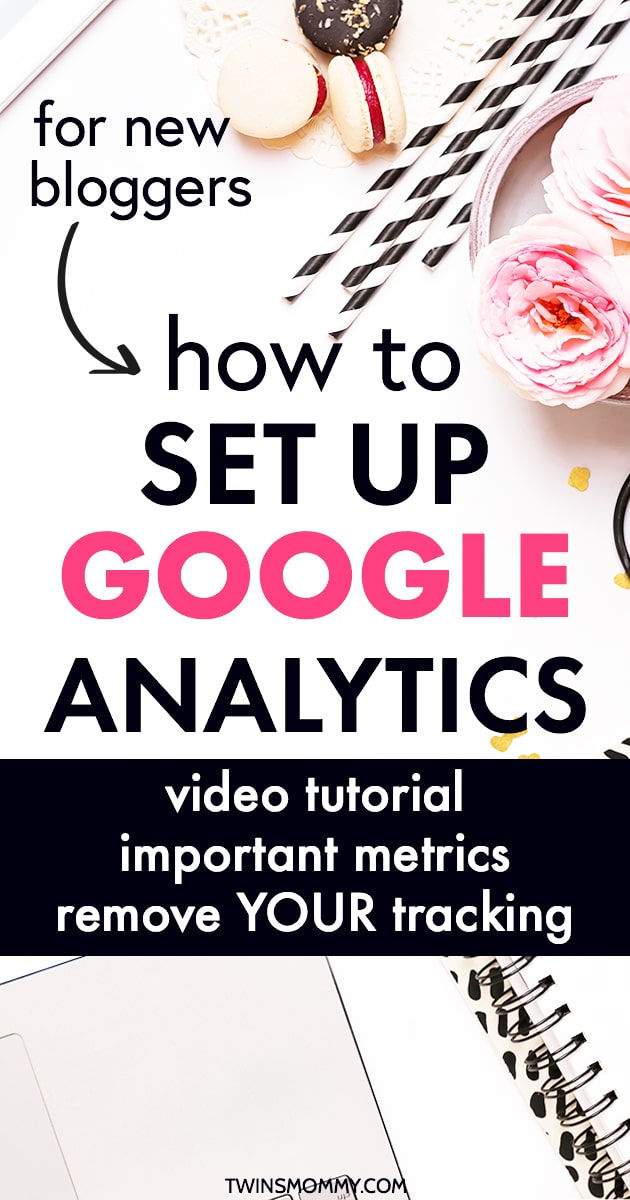
You started a blog!
Congrats mama!
With a new blog, there are so many things to focus on. But, building your foundation for growing your blog should be your primary focus.
For many of us, that means knowing our:
- Blog traffic number
- Number of email subscribers
- Number of sales per day
Knowing your numbers is probably the most important thing to know about your blog. If you don’t know how much viewers you’re getting per month or where your traffic is coming from, it will be hard to build your list and grow your income.
Let’s look at the #1 tool you need to gauge how your blog and business is doing.
It’s a free blogging tool also! Score.
It’s Google Analytics.
What Is Google Analytics?
Google Analytics allows you to track your blog’s analytics like who’s visiting your site, where your traffic is coming from and much more.
This information can help you make important decisions that could end up allowing you to grow your email list and sell products and more.
For example, many bloggers that do traffic reports will take a screenshot of their pageviews. They are using Google Analtyics for this. It’s a tool every blogger should have and know how to use.
How to Set Up Google Analytics on Your WordPress Blog
Check out my quick tutorial on my YouTube Channel (please subscribe for more videos!).
Note: in the video, I tell you to create a new “identity” for your blog. This is a personal preference of mine – creating a new “identity” for each of my blogs and treating it as its own entity.
This usually means a separate Gmail account, a separate Google Analytics account with ONLY the one blog in it, a separate email service provider (like ConvertKit) account, separate ad network accounts, etc.
You might be wondering why this is a good idea.
For me, I see doing this means you don’t cross contaminate your business with your personal things, and you don’t cross contaminate one business/blog with your other businesses/blogs. Since my business focuses on creating niche blog sites, I need to create a new identity for each of my blogs.
Also, if you ever decide to sell your blog/s someday, it’s much, much easier if you have everything self-contained.
One more thing, the video also prompts you to use a WordPress plugin, but you don’t have to (it just makes things super easier). I usually just sign in to Google Analytics from my browser.
Important Google Analytics Metrics for Bloggers
I’ll be the first to say that I don’t use the full capability of Google Analytics – primarily setting up goals for your business.
But, that doesn’t mean I can’t glean some helpful and useful information from the website data Google Analytics tracks for me. Let’s look at six key metrics (+ a bonus tip) that can help you figure out if your blog is growing or not.
Note: if you installed Google Analytics on your blog, it will take a month or so to understand your data. That’s why it’s important to set up website data as soon as you start your blog.
Also note that while you can view your Google Analytics in your WordPress backend and as an app on your phone, the information I’ll be showing you is from the Google Analytics website.
1. Your Pageviews
If you go to Audience > Overview, you will see data about your visitors.
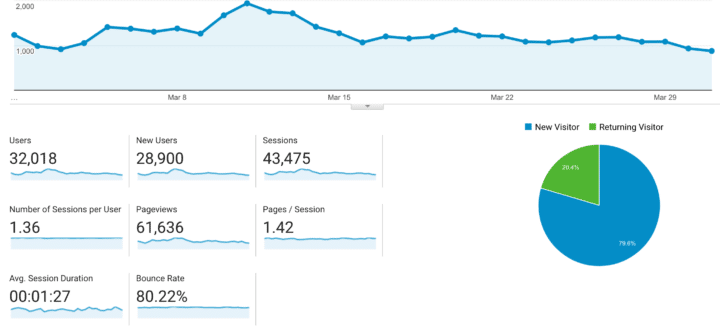
The default data is set to monthly, but you can set the time frame however you want to. I particularly look at two metrics from here: total pageviews and sessions.
Pageviews are the number of pages users visit on your site. The data also includes repeated visits too.
Sessions include periods of time a user is actively engaged on your blog. So clicking on your blog, scrolling on your blog, reading your posts, etc… It’s just a “visit” that can consist of multiple pageviews and each view isn’t counted individually its considered a “session.”
The number of sessions is important if you want to display ads on your blog. The bottom tiered entry is 25k sessions.
Smart Mom Ideas is a blog that I want to place ads on, but I only have 17k sessions.
Some bloggers pay attention to the bounce rate. This indicates if people are engaged on your site. So, having a higher bounce rate means the users are coming to your site and leaving quickly.
If your bounce rate is low, that means the users are coming to your site and staying on your blog longer.
In the beginning, your bounce rate will be high just because you don’t have a lot of content on your blog! Also, if Pinterest is your main traffic driver, your bounce rate may be high as well.
The more I rely on Pinterest, the higher my bounce rate becomes, but the other metrics like email sign-ups, sales from my courses and pageviews all tell me that I have an engaging blog.
Note: Google Analytics gives you a definition of each term on the page.
2. Source of Traffic
Go to Acquisition > All Traffic > Source/Medium to view where your traffic is coming from.
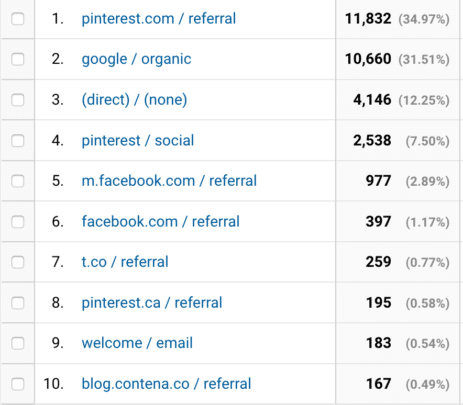
I generally look at my top 3 sources of traffic: Pinterest, Google, and Direct.
It looks like 34% of my traffic is from Pinterest. This number fluctuates based on my pinning schedule. In the beginning, you will primarily have Pinterest or some other social media platform as your main driver of traffic.
Google, or organic, traffic doesn’t come into play until about a year after you start blogging (for some skilled bloggers, it can be much sooner).
For example, Smart Mom Ideas is a new blog (just a year old) and here are the sources of its traffic:
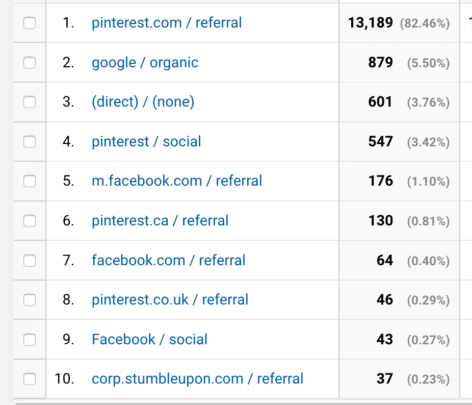
This blog has over 82% of its traffic coming from Pinterest. Google traffic is practically non-existent, but since Smart Mom Ideas is now over a year old if I:
- Create consistent blog posts
- Pin consistently
- Optimize my headline and blog post ideas for search traffic
I’m hoping that by the end of this year, the Google traffic will increase.
3. Your Popular Posts
This metric is good to look at when you’ve been blogging for at least three months. During this time you will have written a few blog posts, promote it on social and start an audience.
Go to Behavior > Site Content > All Pages to view your most popular posts.
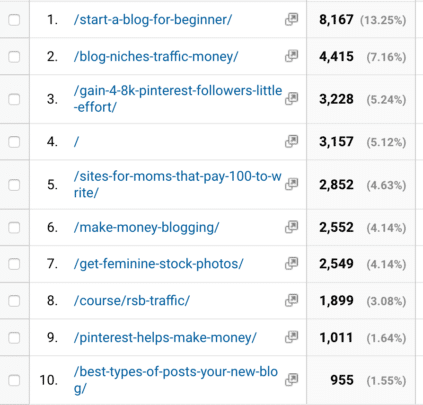
I typically look at my top three high-traffic posts to see what my audience really enjoys and wants from my blog.
These top three posts change depending on any new content I create. For example, the #2 post is a post I created this year, while the first and third posts I created last year.
So, why do you need to know this information?
Well, if you know what your audience is reading, then you can create more content around those ideas.
This can also help you if you have a lifestyle type of blog niche or if you don’t know what your niche really is.
So, Smart Mom Ideas is a lifestyle parenting blog filled with lots of blog topics like new mom, toddler activities, food, blogging, organizing and frugal living.
Here are my top posts for that blog:
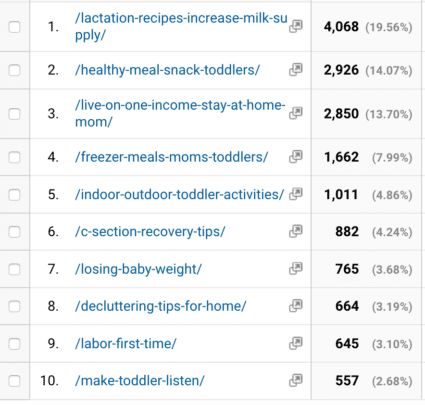
From this list, I can see that new mom content is popular, which is nice to note since I recently started creating pregnancy/postpartum content this year.
My number 2 and 3 older posts are from when the blog first started.
Take Advantage of Your Popular Posts
One thing I did for Smart Mom Ideas was place affiliate links to the old posts that are popular (as they didn’t have any affiliate links before).
So once you know your popular posts:
- Generate more blog topics from that list
- Place affiliate links in those popular posts
- Create freebie ideas to grow your email list
- Create course or eBook content around that list
4. Who Is Linking to You
One of the best metrics for SEO and ranking in Google is how valuable your blog content really is. Is it so valuable that others are referencing your site and blog post?
Are others linking to you?
This is called a backlink and something that I teach in Ready Set Blog for Traffic.
In Google Analytics go to Acquisition > All Traffic > Referrals.
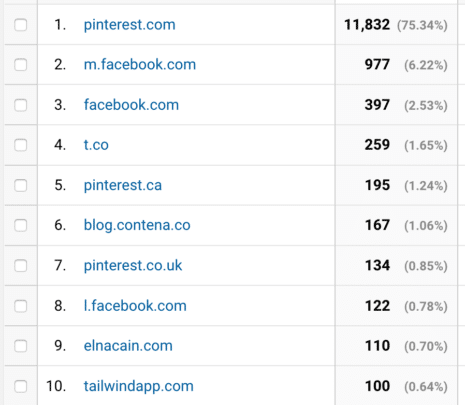
For this metric, you need to click on the other pages to see what blogs are linking to you. Your first page will mostly be social, and if you’re lucky, popular sites (or sites that primarily feature your blog’s link).
For example, Contena and Tailwind are big sites that link to me.
Here are some more referrals:
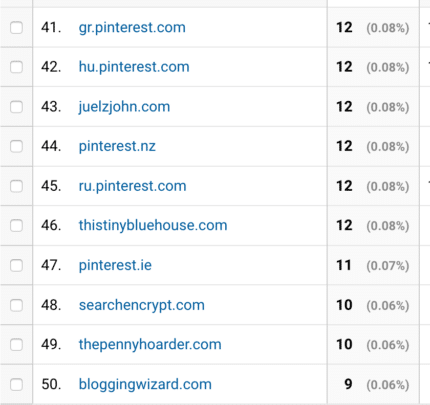
Here you can see one of my clients, Blogging Wizard, linked to me as well as The Penny Hoarder and This Tiny Blue House.
These are signals to Google telling them that Twins Mommy is a valuable blog.
For you, it can help you with blogger outreach.
For example, if you click on one of your referral links, you can see the URL.
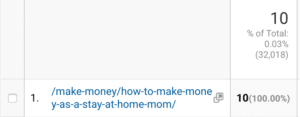
You have to place the front end of the URL in your browser and then copy and paste the rest.
http://thepennyhoarder.com(paste the rest of the URL).
You can then share that on social media.
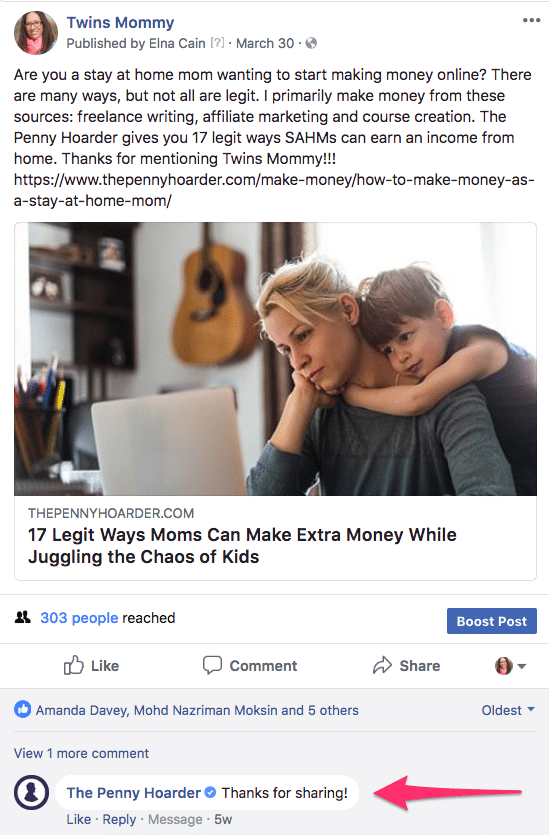
And if you’re lucky, they may comment back! That’s the beginning of blogger outreach.
5. What Your Popular Pins Are
For most new bloggers, Pinterest is going to be where you can gain the most traffic in a short amount of time. So, it’s a good idea to know which pins are bringing you the traffic.
Go to Acquisition > All Traffic > Referrals > (click on) Pinterest
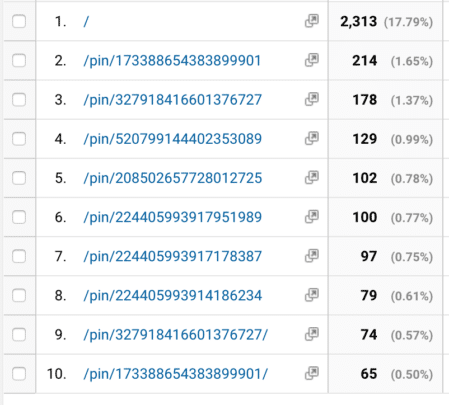
Each pin you create (whether it’s an alternate pin for a blog post) will have a unique URL. So you can have one pin with hundreds of different URLs depending on how many times it’s been scheduled on Tailwind or others have pinned it from your blog.
With this information, you can create more pins for that popular post with the popular pin, and you can share those popular pins on Pinterest to make sure they remain popular.
6. Your Real-Time View
I don’t know about you, but I LOVE watching my live view. This is who is coming to your blog right now!
Go to Real-Time > Overview
For example, it’s Wednesday at 11 am and here is my live view:
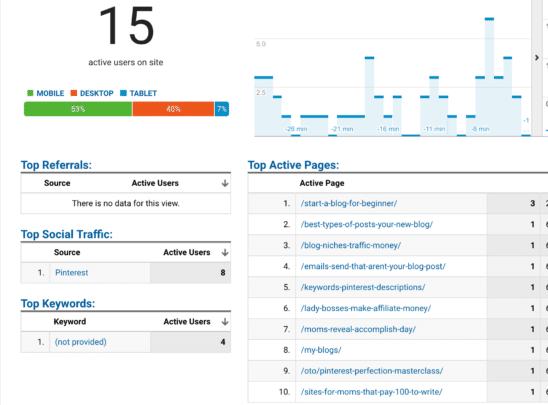
This can give you a snapshot of what’s popular for that time, which post is trending or getting a boost in traffic and it can also help you identify the best times for traffic on your blog.
For me, Twins Mommy’s high traffic times are usually later in the afternoon, but it’s nice to get a bump here and there.
Since I have several blogs, I have several real-time views I look at to measure my traffic on a per day basis.
Some might say that’s a little geeky and over the top, but remember, my business relies on building and growing niche blogs as well as growing my credibility in this blogging world!
Bonus: How to Remove YOU from Tracking in GA
I don’t know about you, but I like visiting my blogs a lot!
But, there’s one thing that happens when you set up Google Analytics – it starts tracking whenever you visit your blog!
This can skew your traffic numbers, so you have to exclude you from the analytics.
You can do this easily with the WordPress plugin I used in the video tutorial.
Go to Tracking Code > Exclude Tracking.
![]()
From here click on administrator (and if you run a blog with guest posters, like I do with Imperfectly Perfect Mama, make sure to tick the other boxes too!).
There Ya Go!
If you’re brand new to blogging, setting up Google Analytics is your best friend. Trust me; it will help you understand what your audience wants from you.
This information can help you plan your entire blogging strategy too!
Let me know in the comments how you use Google Analytics for your blog!
